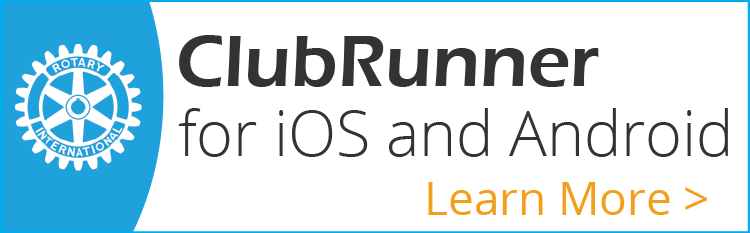Tips for Participating in Zoom Meetings!
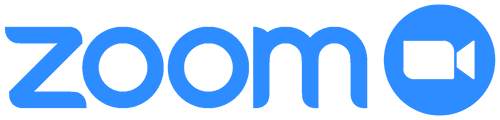
How do I participate?
If this is your first time joining us on Zoom ...
Before the meeting begins
If you are participating by PC, laptop, or tablet the Zoom Web Client will automatically be downloaded and installed to your device when you click on the meeting link in your e-mail invitation..
If you plan to participate using your mobile phone you must first download and install the Zoom Cloud Meetings app available in the Apple App Store for iPhone and & Google Play Store for Android.
On Monday Night
- Click the Meeting Link to go to Zoom in your web browser. If you have installed the software above Zoom will automatically open the Zoom Cloud Meetings app.
- Ensure your first name, surname and club name are entered correctly when Zoom prompts you for your name, then click the Join Meeting button to enter the waiting room.. Our Zoom meeting host will admit you to the meeting after a few few seconds depending on the number of guests waiting to join at the same time.
- Our meeting link is coded with our password, so you should not be required to enter one. However, if you have trouble joining using the meeting link you can instead enter our Meeting ID: 825 5188 1840 and password. Please SMS Angela on 0438-77-17-15 or Connie on 0410-653-374 to have it sent to you.
- Please join the meeting at least 10-15 mins ahead of the meeting time to avoid and resolve any technical difficulties prior to the start of the meeting and to meet and engage in fellowship with the members of our club. The meeting room is opened shortly after 6pm for your convenience.
Zoom Ettiquette
All microphones will be muted automatically as you join the meeting so you will need to unmute your microphone before others in the room are able to hear you. We recommend only turning your microphone on when you want to make a comment or respond to a question directed to you. This will reduce the amount of ambient noise on the connection and will make for a clearer sound. If your microphone is unmuted and our Zoom meeting host detects static or interference coming from your channel they will mute your channel remotely.
Lighting is important. To avoid having your face cast in shadow ensure light sources in your room are in front of you and not behind.
During question time, if you have a question or comment AND are using a PC, laptop or tablet please click the Chat speech bubble icon and type it into the Chat panel. Please note this feature does not work as well with a mobile phone. We will do our best to answer all questions, time permitting.
During general discussions, if you have a question or comment please click the "Raise Hand" icon visible when the chat panel or participant's pane is turned on.
If you need to leave your PC for a comfort break, to get food or any other reason please click the "Be right back" icon, also visible when the chat panel or participant's pane is turned on AND temporarily turn your video off.
Technical Problems?
One of our club members will be on stand-by to assist you with any technical glitches should they arise.
If during the meeting the video or sound becomes slow, broken or patchy, click the video icon on the screen to stop sending video from your device. You will continue to be able to hear & see the others. Others in the room will not be able to see you but will be able to hear you if you unmute your microphone to ask a question or make a comment.